Create a guest collection via a POSIX storage gateway
Once a POSIX storage gateway has been configured on an endpoint, authorized users can create guest collections. A guest collection enables authorized Globus users to access a portion of the storage associated with the storage gateway.
To create a guest collection using a POSIX storage gateway, first find the endpoint using the Endpoints page. You can either search for the endpoint’s name or search for keywords associated with the endpoint or the storage gateway. (The endpoint administrator can tell you the endpoint’s name.) When you’ve found the endpoint, click the right arrow next to its name.
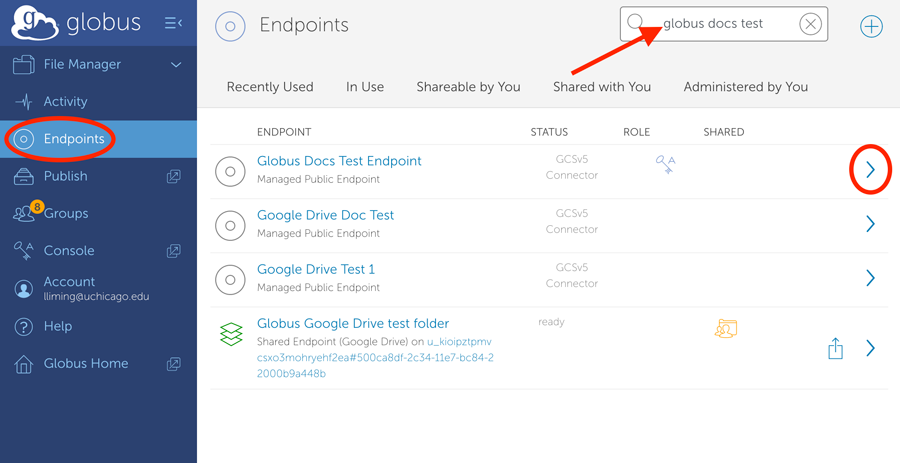
Click the Shares tab and then click Add a Shared Endpoint to launch the Collections app. The Collections app will help you create a new collection.
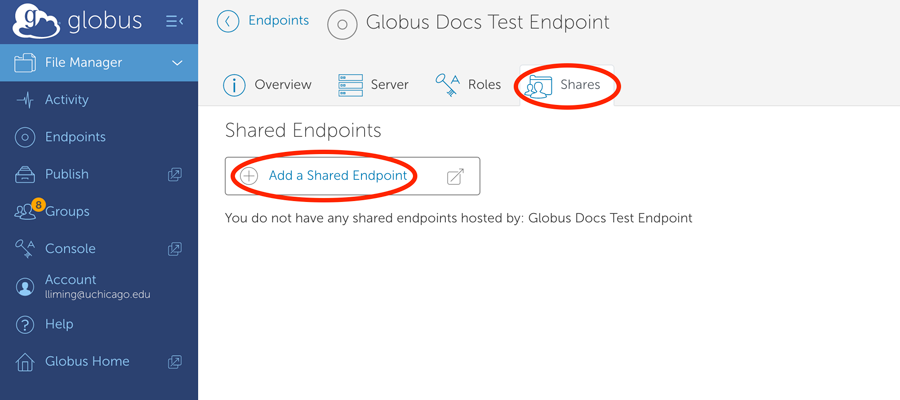
The first time you create a collection on an endpoint, Globus will ask you to allow the Collections app to manage your collections. Click Allow.
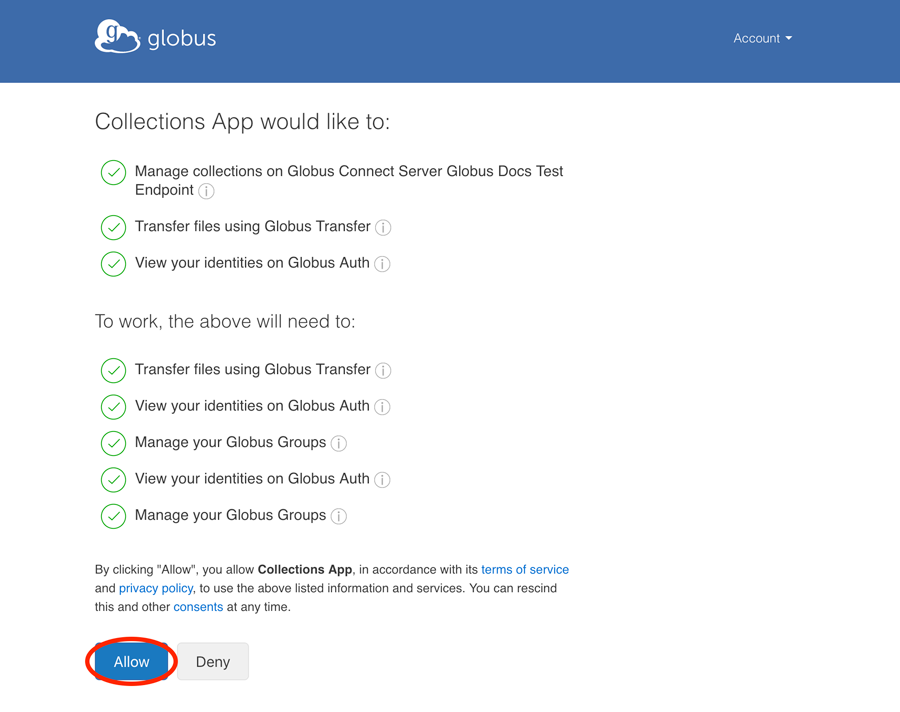
Next, you’ll be shown a list of the storage gateways available on the endpoint. Click the storage gateway with "(POSIX)" next to it.
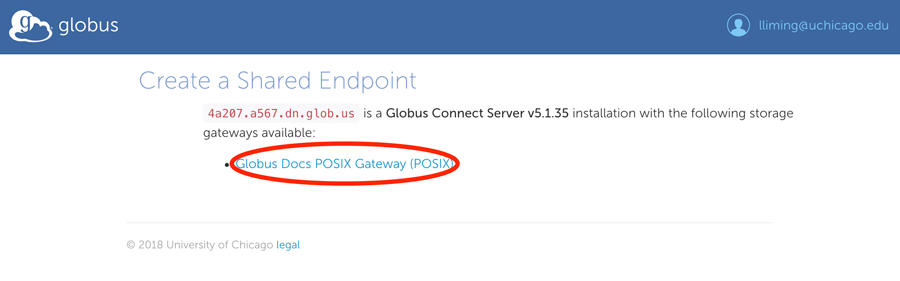
The first time you create a collection using a storage gateway on this endpoint, you’ll be prompted to select the local account on the server and the Globus identity that you wish to associate with this collection. The storage gateway is configured to require an identity with a specific domain (e.g., "uchicago.edu"). Your local username on the endpoint server must be the same as the username part of this identity. (See the --domain option in the Managing Storage Gateways Authentication Policies of the GCSv5 Installation Guide for more details.) Click Continue when you’ve selected your local account and Globus identity.
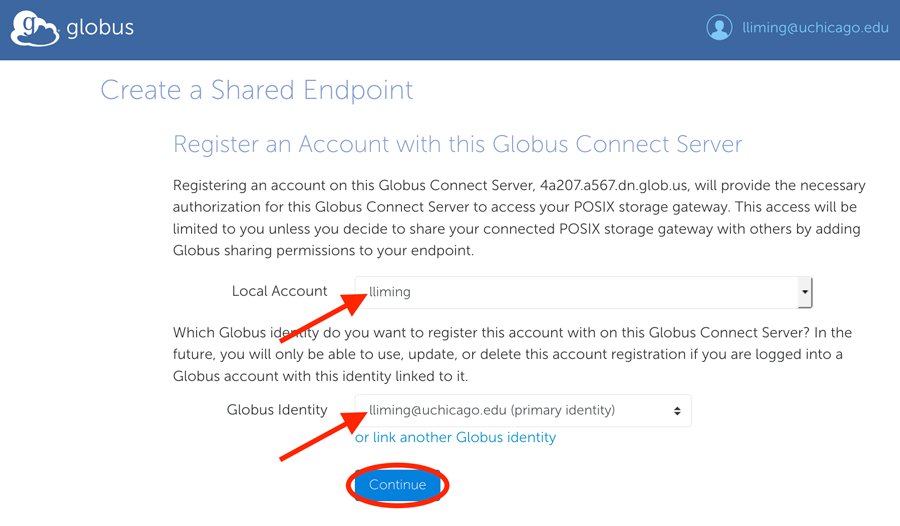
After registering your identity, you must enter a name for the collection and other properties, such as a description and keywords. After filling out the form, click Create Endpoint to create the new collection.
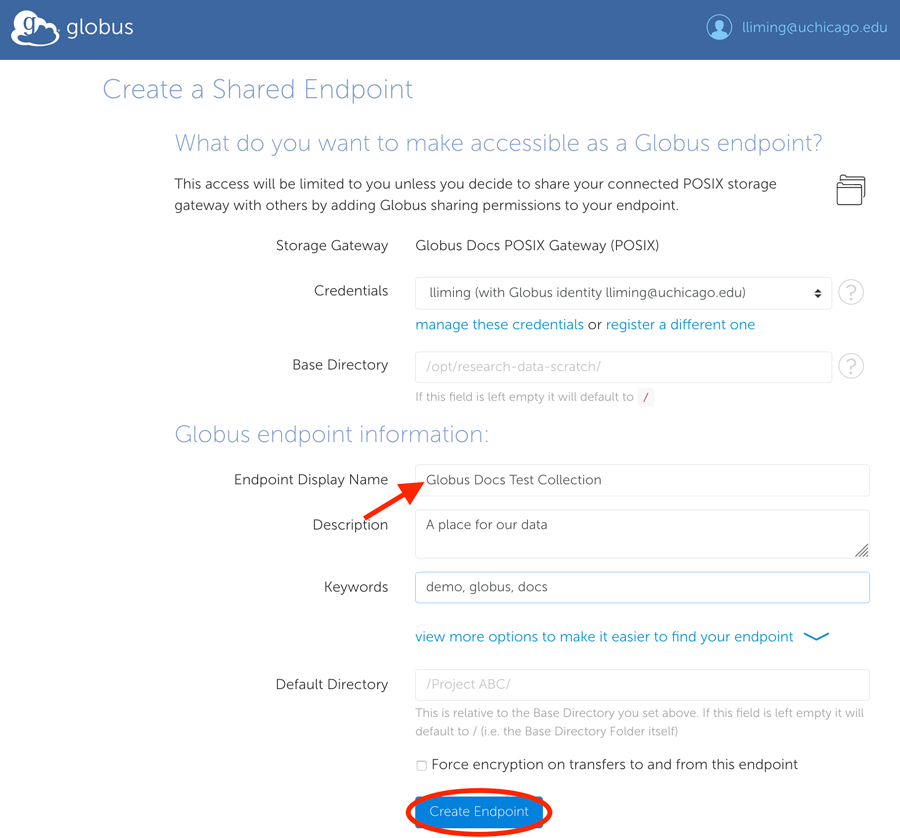
The guest collection is now ready to use. The Collections app shows several next steps.
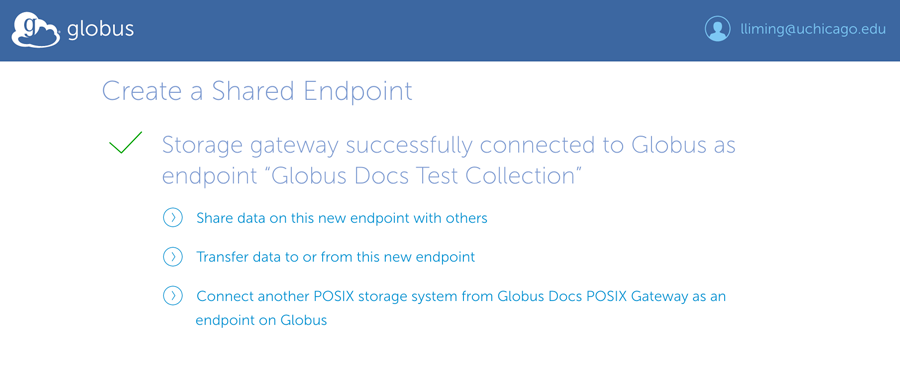
If you return to the File Manager and enter the name of your collection in the Collection field, the File Manager will connect you to your guest collection and show you its contents.
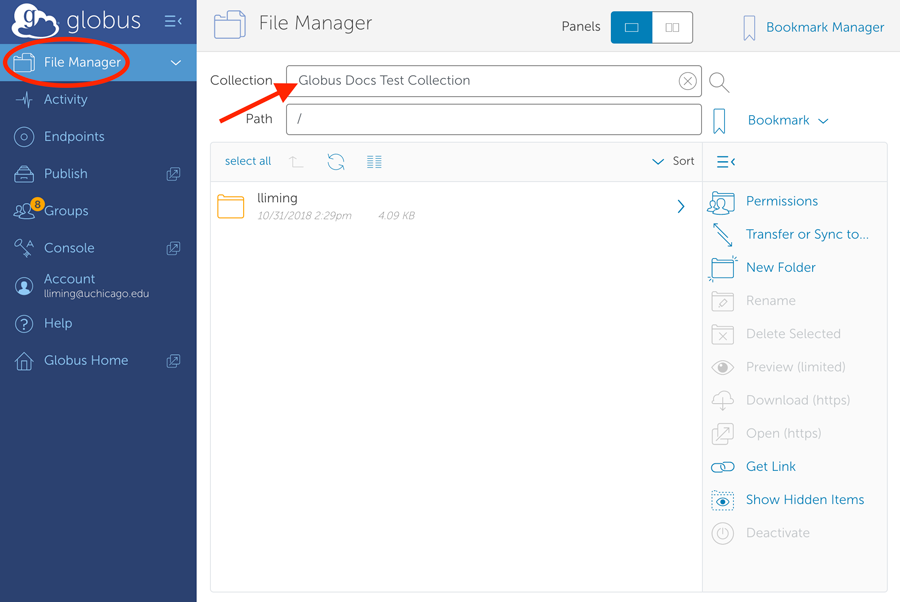
You can now allow other users and groups to access your guest collection by clicking Permissions. Use the Roles tab on the Permissions page to allow other Globus users to help you manage the collection. See How To Share Data Using Globus for more details.